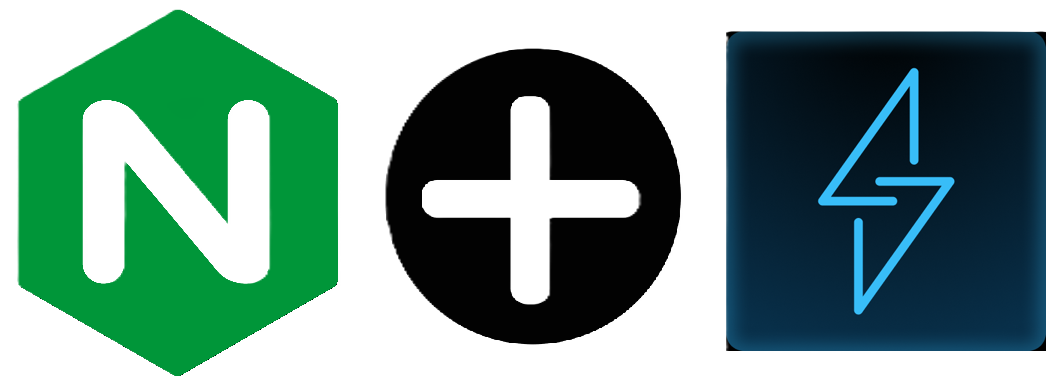Setup Linkwarden behind a reverse proxy
Setup Linkwarden behind a reverse proxy
As I did not find any article explaining simply how to setup Linkwarden behind a reverse proxy, here is one to add a nginx container that serves this goal.
Setup Linkwarden
Skip this section if you already have a Linkwarden instance working.
- git clone the project :
1 2
git clone https://github.com/linkwarden/linkwarden/ cd linkwarden - Define the secrets in the .env file :
1 2 3
cp .env.sample .env sed -i "s/POSTGRES_PASSWORD=/POSTGRES_PASSWORD=$(openssl rand -hex 32)/" .env sed -i "s/NEXTAUTH_SECRET=/NEXTAUTH_SECRET=$(openssl rand -hex 32)/" .env
Make sure to backup this file to a safe location, as it contains the necessary credentials to access your data. Losing this file implies loss of your Linkwarden data.
- Start the instance :
1
docker compose up -d Register an account to your instance. Find the exposed port with
docker ps.- Shutdown your instance :
1
docker compose down
Setup the reverse proxy
- Generate the SSL certificate, if needed :
1 2 3 4 5 6 7 8
DAYS_VALID=365 # 1 year, this can be increased at will SUBJECT="/C=US/ST=State/L=City/O=Self Hosting Inc./OU=My Solo Team/CN=Linkwarden" # change this CERTS_PATH="./certs" mkdir -p $CERTS_PATH openssl req -newkey rsa:4096 -keyout "$CERTS_PATH/server.key" -out "$CERTS_PATH/server.csr" -subj "$SUBJECT" -nodes openssl x509 -req -days $DAYS_VALID -in "$CERTS_PATH/server.csr" -signkey "$CERTS_PATH/server.key" -out "$CERTS_PATH/server.crt" rm "$CERTS_PATH/server.csr"
- Create the config files for nginx :
1
mkdir -p nginxconf/includes
1
nano nginxconf/404.html
1
nano nginxconf/default.conf
1
nano nginxconf/includes/proxy.conf
1
nano nginxconf/includes/ssl.conf
Here are the files content (found in this tutorial) :
404.html
1 2 3 4 5 6 7 8 9 10
<html> <head> <title>Page Not Found </title> </head> <body> <h2>Proxy Backend Not Found </h2> </body> </html>
default.conf
1 2 3 4 5 6 7 8 9 10 11 12 13 14 15 16 17 18 19 20 21 22 23 24 25 26 27 28 29 30
server { listen 80; listen 443 ssl http2; server_name linkwarden.test; ssl_certificate /etc/nginx/ssl/self.cert; ssl_certificate_key /etc/nginx/ssl/self-ssl.key; include /etc/nginx/includes/ssl.conf; location / { include /etc/nginx/includes/proxy.conf; proxy_pass http://linkwarden-front:3000; } access_log off; error_log /var/log/nginx/error.log error; } server { listen 80; server_name _; root /var/www/html; charset UTF-8; error_page 404 /page-not-found.html; location = /page-not-found.html { allow all; } location / { return 404; } access_log off; log_not_found off; error_log /var/log/nginx/error.log error; }proxy.conf
1 2 3 4 5 6 7 8
proxy_set_header Host $host; proxy_set_header X-Real-IP $remote_addr; proxy_set_header X-Forwarded-For $proxy_add_x_forwarded_for; proxy_set_header X-Forwarded-Proto $scheme; proxy_buffering off; proxy_request_buffering off; proxy_http_version 1.1; proxy_intercept_errors on;
ssl.conf
1 2 3 4
ssl_session_timeout 1d; ssl_session_cache shared:SSL:50m; ssl_session_tickets off; ssl_protocols TLSv1.2 TLSv1.3;
Edit the
docker-compose.ymlfile :Edit the latest version of the file, do not copy/paste, for compatibility purpose.
1 2 3 4 5 6 7 8 9 10 11 12 13 14 15 16 17 18 19 20 21 22 23 24 25 26 27 28 29 30 31 32 33 34 35 36 37 38 39 40 41 42 43 44 45 46
networks: linkwarden_net: driver: bridge services: postgres: container_name: linkwarden-postgres image: postgres:16-alpine networks: - linkwarden_net env_file: .env restart: always volumes: - ./pgdata:/var/lib/postgresql/data linkwarden: container_name: linkwarden-front env_file: .env environment: - DATABASE_URL=postgresql://postgres:${POSTGRES_PASSWORD}@postgres:5432/postgres restart: always # build: . # uncomment this line to build from source image: ghcr.io/linkwarden/linkwarden:latest # comment this line to build from source networks: - linkwarden_net # ports: # - 3000 volumes: - ./data:/data/data depends_on: - postgres nginx: container_name: linkwarden-nginx image: nginx:latest networks: - linkwarden_net ports: - 8443:443 restart: always volumes: - ./certs/server.crt:/etc/nginx/ssl/self.cert:ro # this is generated by init.sh - ./certs/server.key:/etc/nginx/ssl/self-ssl.key:ro - ./nginxconf/default.conf:/etc/nginx/conf.d/default.conf:ro - ./nginxconf/404.html:/var/www/html/page-not-found.html:ro - ./nginxconf/includes/:/etc/nginx/includes/:ro
Here are the change list :
- Added nginx container (last paragraph) ;
- Gave containers a name ;
- Disabled exposure of html interface from the original container (port 3000).
- Start and test the instance. You can safely bypass the certificate warning from your browser for this case.
1
docker compose up -dThe instance is running on port 8443.
Cet article est sous licence CC BY 4.0 par l'auteur.